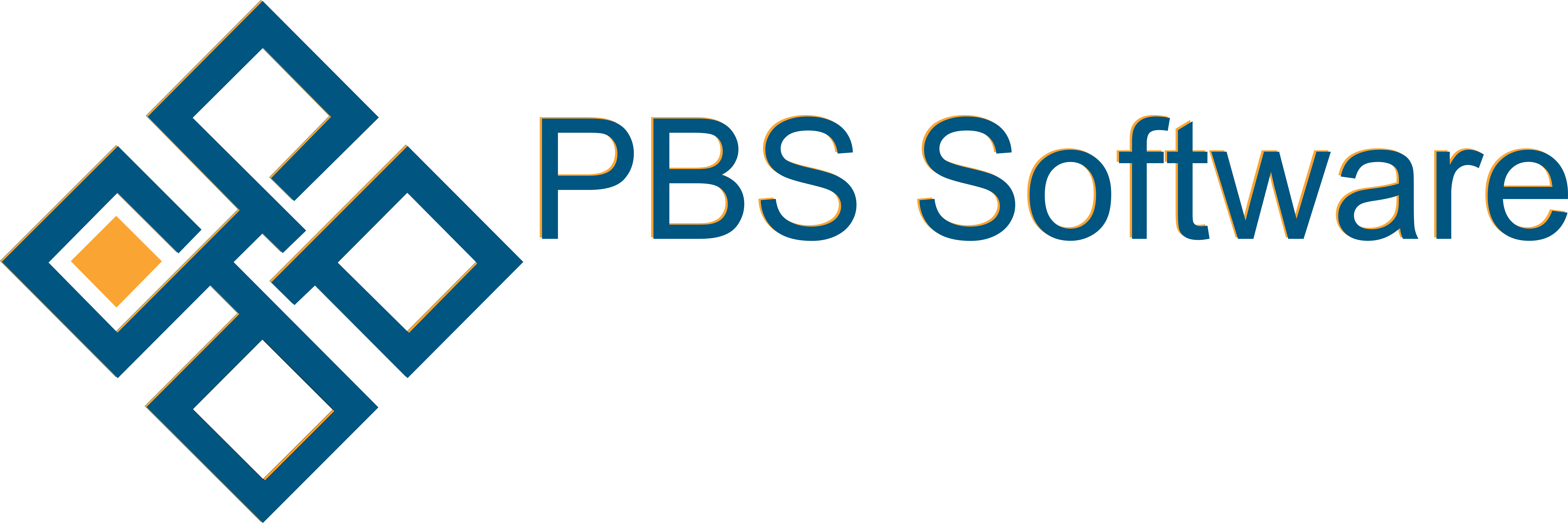On selecting Customers you get the customer filter.
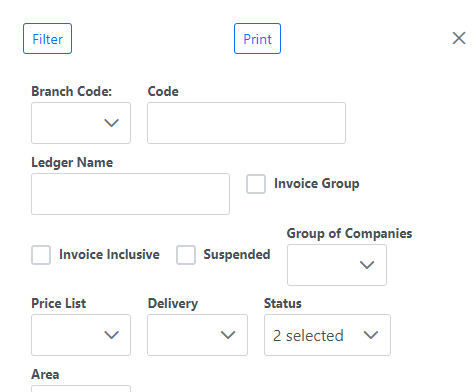
List
Once you have filtered you will get the customer list.
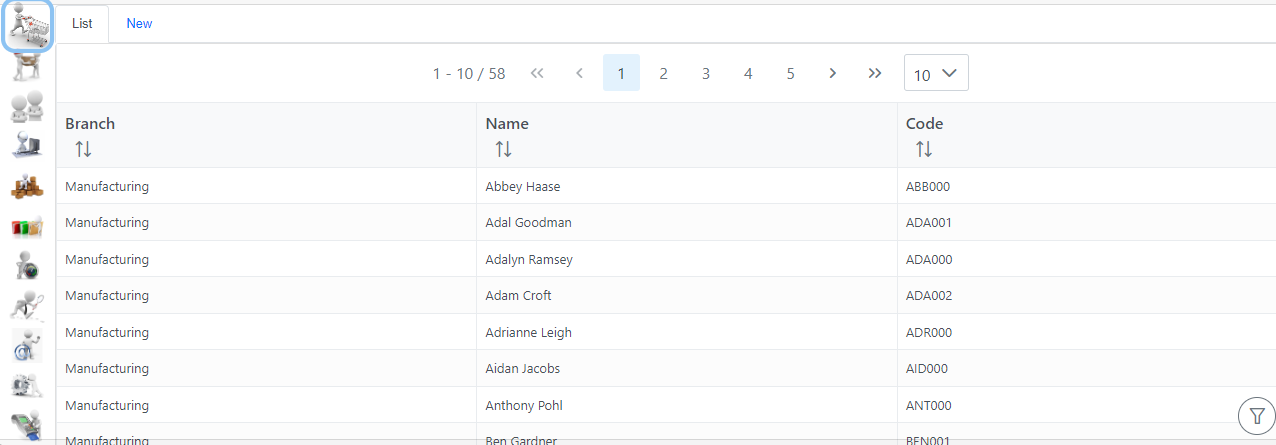
The number of records per page can be edited, on Customers the default is set to 10.
You can see the records you are viewing, for example, below is showing that I am on Page 2 with 10 results per page, showing results 11 to 20 of 22.

You can change records per page by selecting on the dropdown, and selecting an option.
If you would like to refilter the list you can select the filter ![]() at the bottom right of the page.
at the bottom right of the page.
New
The New tab allows you to add additional debtors. If you only have one branch or access to one branch it will be selected for you. Customer name should be the name of the debtor that will be used for invoicing and JobCards, note you can use group of companies if you need to break down one customer between many sites or locations. You can enter a unique Customer Code or click Generate for the system to propose a unique one.
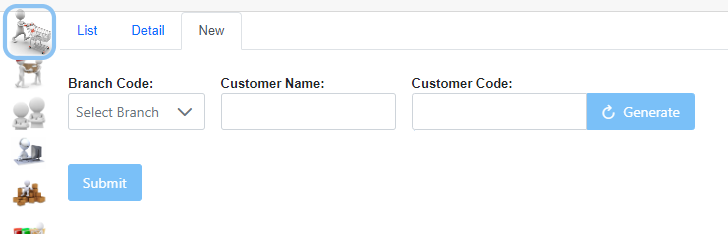
Detail
If you click on a customer in the List tab it will take you to the Detail tab show you the details of that customer. The Tab Bar at the top of each customers master file will allow you to look at additional details having the ability to specify details required for the customer. You will see different tabs based on your user access.

Header shows selected fields like Branch, Name, Code This section is available regardless of tab selected.
Master shows all the basic details including Status, Credit Limit, Group Of Companies, Invoice Group, Price List, Credit Terms, Current Balance, etc.
Address shows the customers address, Delivery Method and Delivery Region.
Contacts shows all Contacts associated with this customer with basic details for them.
Confidential if you have access you may see this tab and it can hold all sorts of private information, that has been deemed confidential, like banking details.
Service Desk shows all service desk calls associated with the selected customer with quick links to launch them.
Communication shows all previous communication sent out that related directly to this debtor as well as the contact to whom it was sent and (if you have access) who sent it.
Transactions shows all invoicing and receipts relating to a specific client with Matching and aging for selected transactions. There is also a sub-tab for POS List showing all current Proforma’s for the Customer.
Details this shows all additional details relating to a debtor usually used for custom data storage.
Activity shows all changes made to this customer by whom and when, this is the audit log of the selected customer.
Serial Numbers shows all serial numbers associated with the selected customer with quick links to launch them.
Features to come:
Group shows your parent and any children associated to this organisation with quick links to launch them.
Job Cards shows all jobs associated with the selected customer with quick links to launch them.
Quotes shows all quotations associated with the selected customer with quick links to launch them.