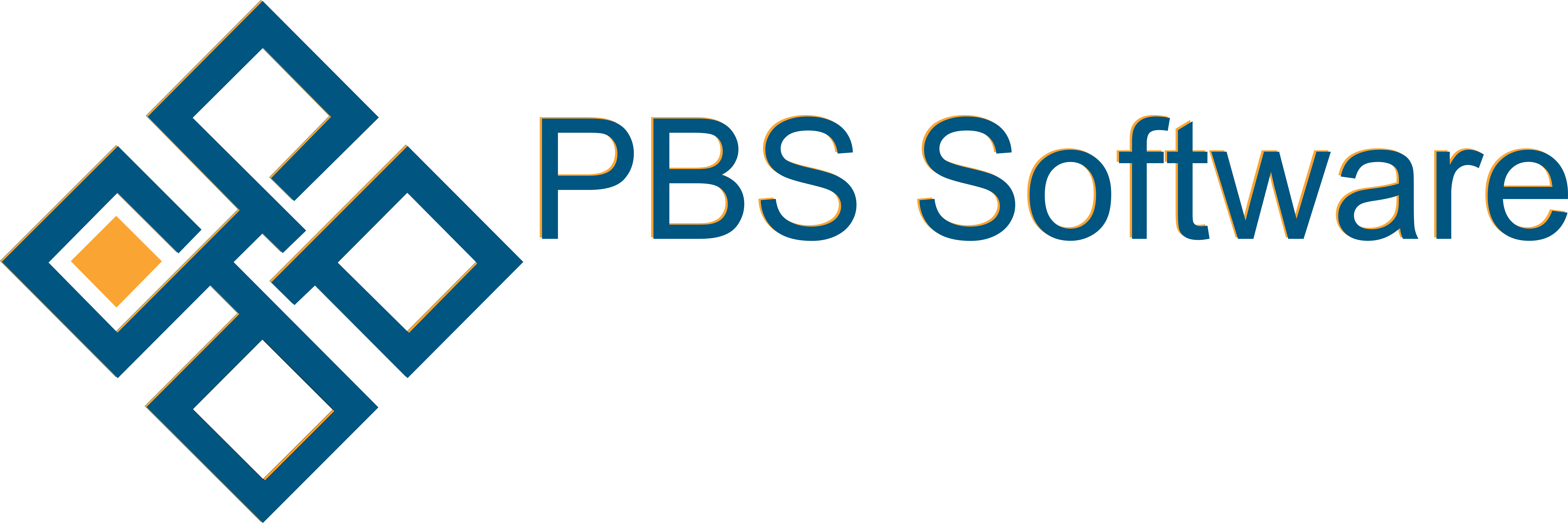PFIM contacts are used to manage customer contacts as well as allocate and associate work.
On selecting contacts you are presented with the contact filter with types as well as various other lookup options. Selecting and deselecting contact types will restrict your search to only the selected contact types. When there is a cross  next to a contact type, that means that once it has been filtered that contact type will not show. When there is a tick
next to a contact type, that means that once it has been filtered that contact type will not show. When there is a tick  next to a contact type, that means that once it has been filtered that contact type will show. And when it is blank
next to a contact type, that means that once it has been filtered that contact type will show. And when it is blank  next to a contact type, that means that once it has been filtered it is indifferent to that contact type. (Default: All on except Archived)
next to a contact type, that means that once it has been filtered it is indifferent to that contact type. (Default: All on except Archived)
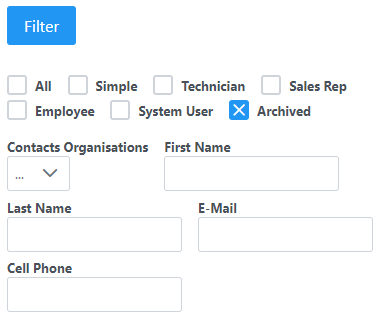
Typing in the filter will filter to show only contacts where the field contains the letters selected.
Some fields like Debtor will find a single account based on you capturing the code or name and here you must select one from the filtered list to use it.
i.e. A search on First Name for “oh” will return John, Ohana and Shyloh.
On selecting a contact you will be presented with a summary including contact types this contact is a part of, as well as the 6 key contact details for your organisation (Default: First Name, Last Name, Email Address, Cell Number, Work Phone, Team Name). A photo of the contact will also display if available.
There are a number of tabs that could show based on your user access and on the type of contact that has been selected.
The Basic and General tabs are to show basic information.
In Communication all past communication with the contact is shown.
In Organization Association we use a multi selection to set organizations with which this contact is associated.
The Confidential tab shows confidential information including username and password.
The Activity Tab shows any past edits to the contact if the user has access to Audit Log.