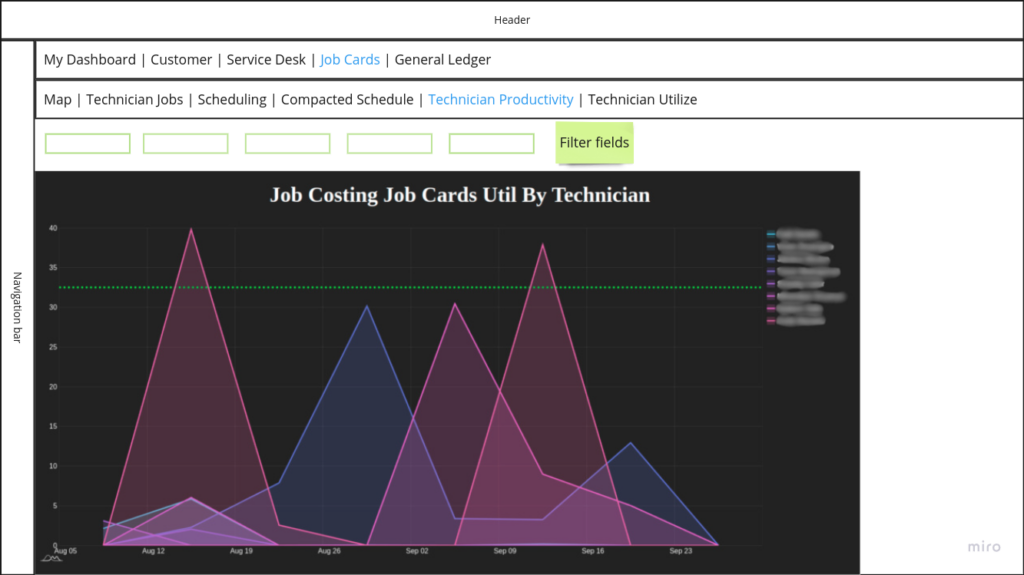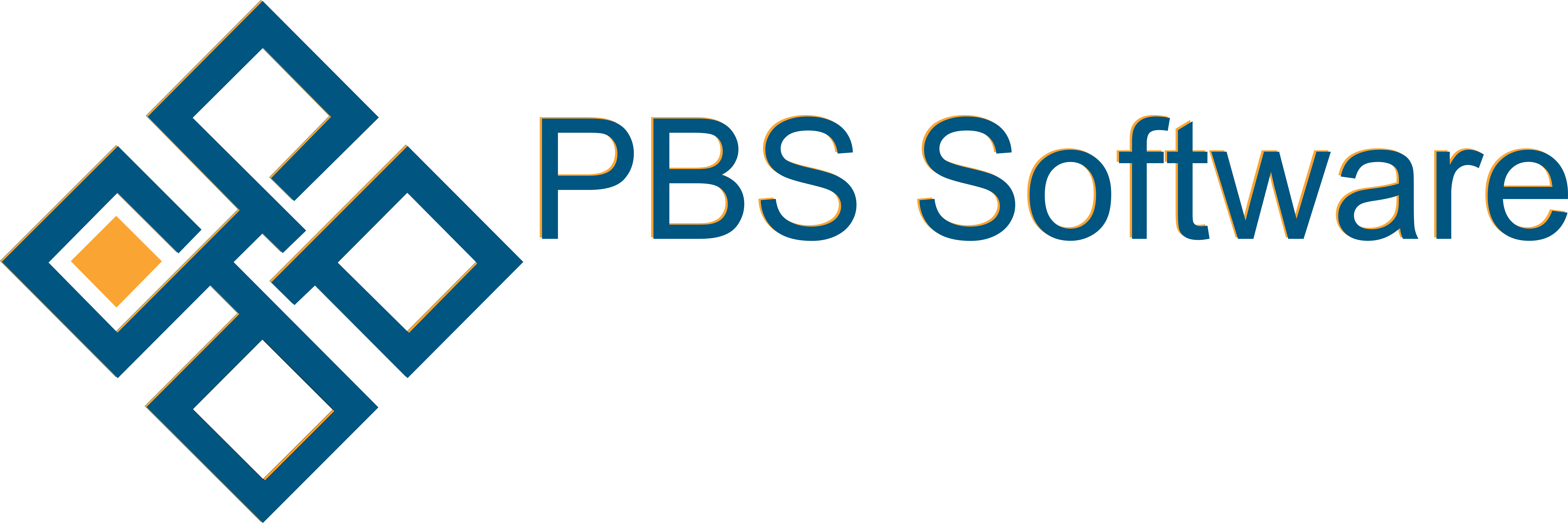This will cover all dashboards available under job cards in the system, however they will only be able to be seen if the correct user access is granted.
Map
This will give you a way of seeing for where all your technicians are according to there most resent activity on open jobs, as well as if they are not checking in or out at the correct assigned location of the job.
Statuses:
CheckedIn – (Technician Checked in)

CheckedOut – (Technician Checked out)
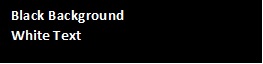
NoActivity – (There have been no Checkin or Checkout events by this Technician for 18 Hours)
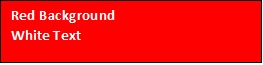
NonMatchingCoordinates – (The GPS coordinates of this Checkin or Checkout do not match those set on the client)

Default layout:
Always shown:
- Technician name
- Customer name
Dynamic Defaults:
- Job Card Number
- Check In or Out date
Sample:
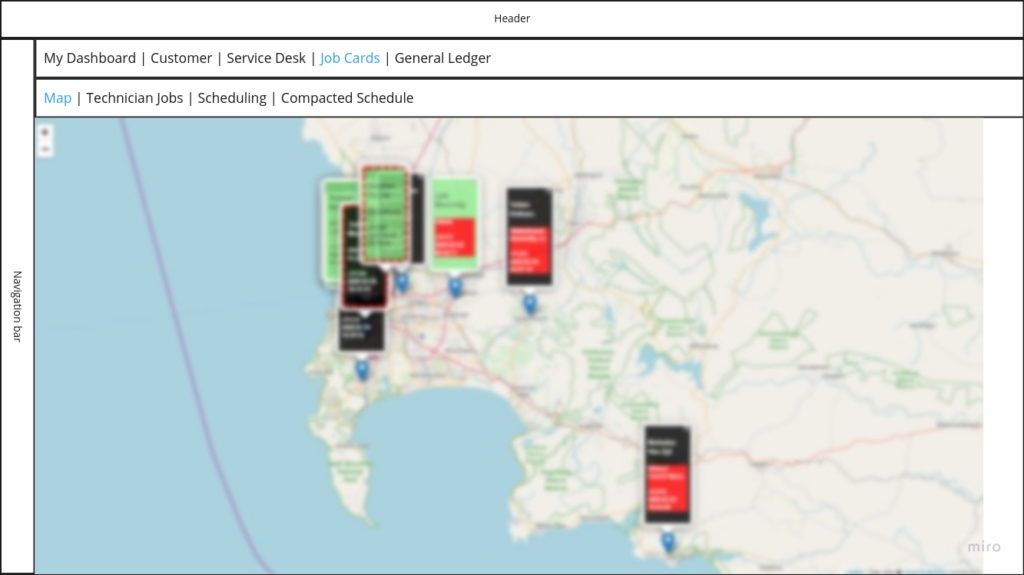
Technician Jobs
This is a break down of all jobs assigned to each technician according to the filtered data. When a job is clicked on it will open a modal that will allow a detailed view of the Job Cards if view or edit access is given and edit if access is given.
Statuses:
scheduled-unallocated – Grouped as Technician “Unassigned”

scheduled-technician-start – (Technician Checked in)

scheduled-technician-end – (Technician Checked out)

appointment-complete – (Technician has completed appointment and Synchronised data)
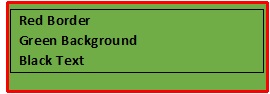
job-card-complete – (Office has marked Job as Complete)
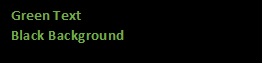
job-card-invoiced – (Office has marked Job as Invoiced)
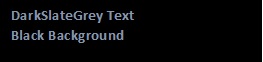
V4 Sample:
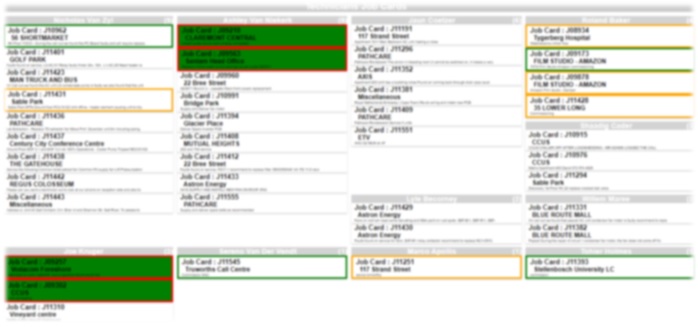
V5 Sample:
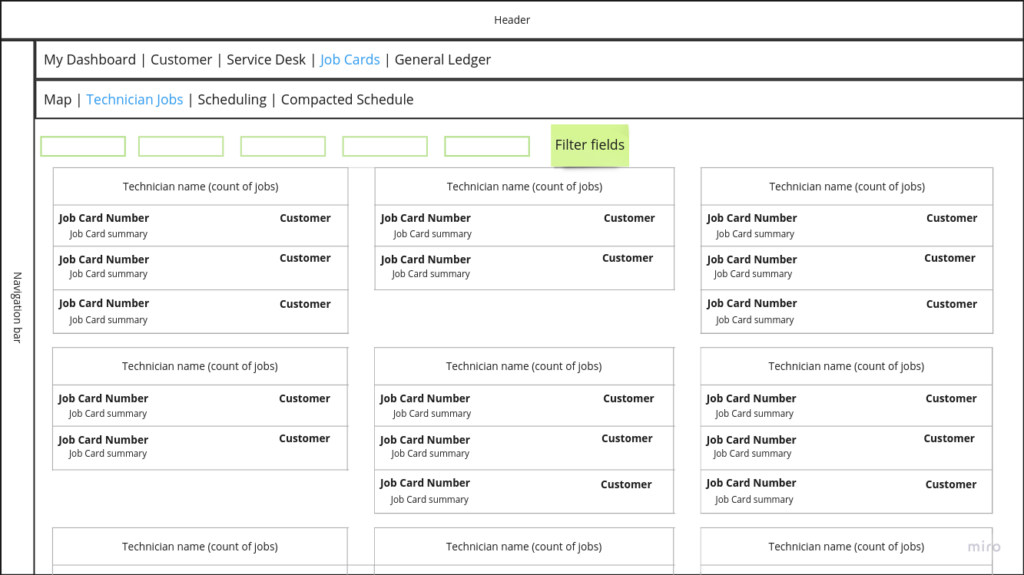
Scheduling
This is to show all the jobs booked with there status for each technician. It should make assigning appointments easier as you will be able to see if a technician is free on a day at a time. When an appointment is clicked on it will open a modal that will allow a detailed view of the appointment if view or edit access is given and edit if access is given.
Statuses:
scheduled-unallocated – Grouped as Technician “Unassigned”

scheduled-technician-start – (Technician Checked in)

scheduled-technician-end – (Technician Checked out)

appointment-complete – (Technician has completed appointment and Synchronised data)
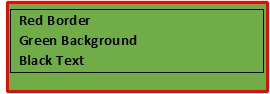
job-card-complete – (Office has marked Job as Complete)
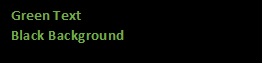
job-card-invoiced – (Office has marked Job as Invoiced)
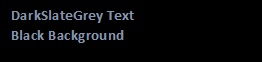
V4 Sample:
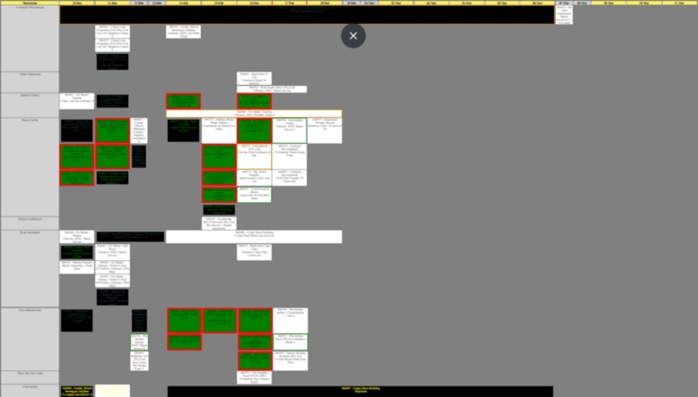
V5 Sample:
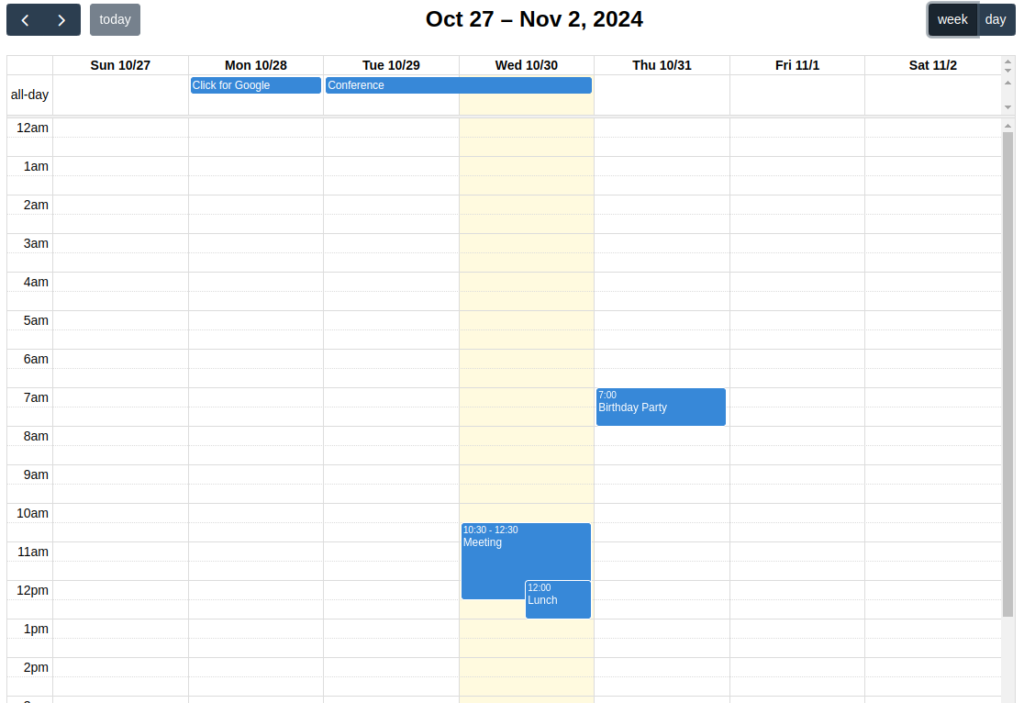
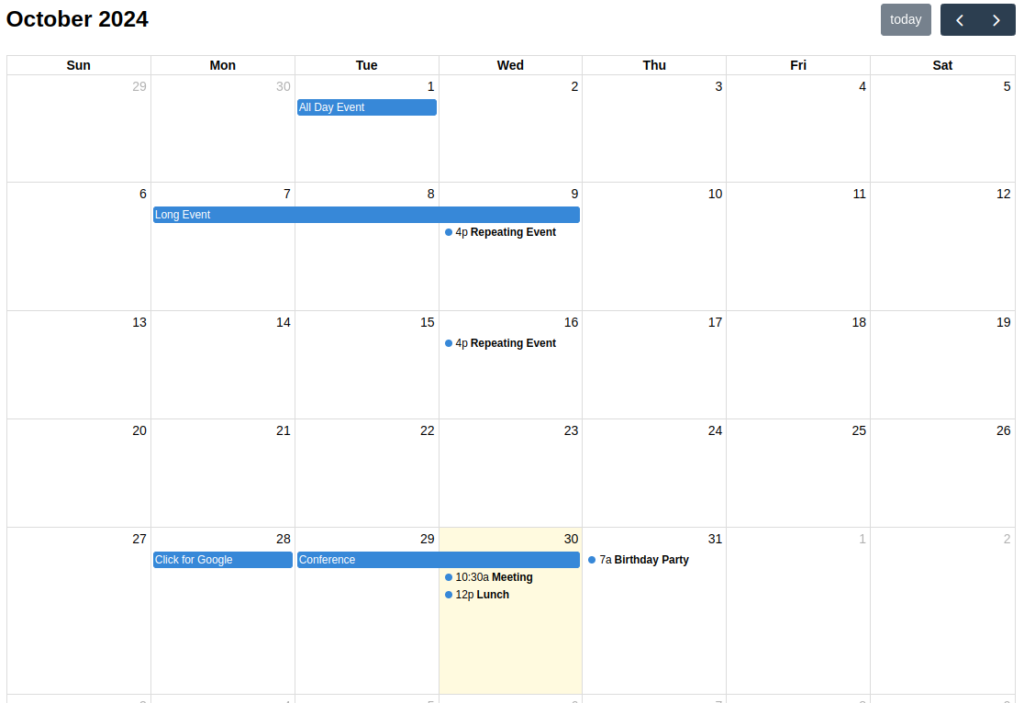
Compacted Schedule Summary
This is to show all the jobs booked with there status over the last 2 months and coming in the next 3 as well as what is currently due. When a job is clicked on it will open a modal that will allow a detailed view of the Job Cards if view or edit access is given and edit if access is given.
Statuses:
scheduled-no-jobs – (Contract has work Scheduled but Job Cards are yet to be generated)
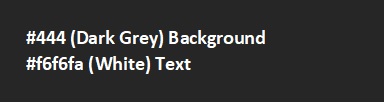
scheduled-allocated – (All Jobs are scheduled for given Contract and allocated to technicians.)
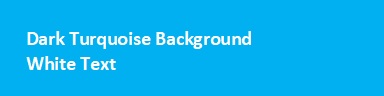
scheduled-unallocated – (All Jobs are scheduled for given Contract but still not allocated to technicians.)
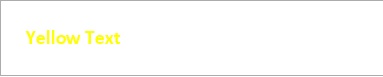
scheduled-technician-start – (Technician Checked in)
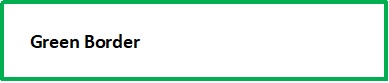
scheduled-technician-end – (Technician Checked out)

scheduled-technician-complete – (Technician has marked all jobs for this contract as complete)
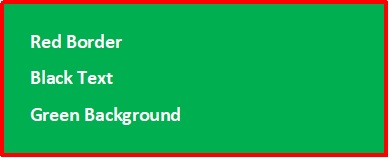
scheduled-complete-invoiced – (Office marked all Jobs as Complete)
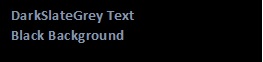
scheduled-last-service – (Office marked all Jobs as Invoiced)

Layout:
2 Months back
Current Month with Left and Right Green Border. As well as header green
3 Months Forward
Fields:
Contract Master – Building : JobCards Expected / JobCards Generated / Appointments Complete : SerialNo’s Expected / SerialNo’s Linked : Appointment Date
V4 Sample:
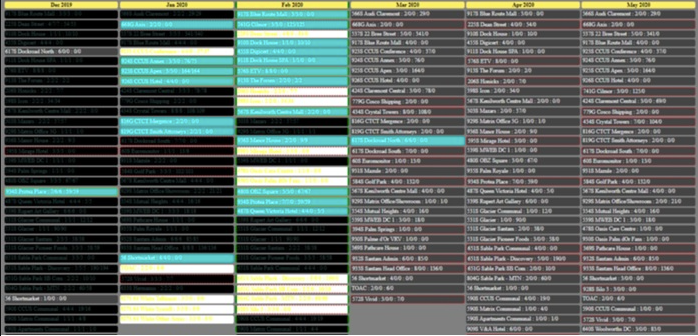
V5 Sample:
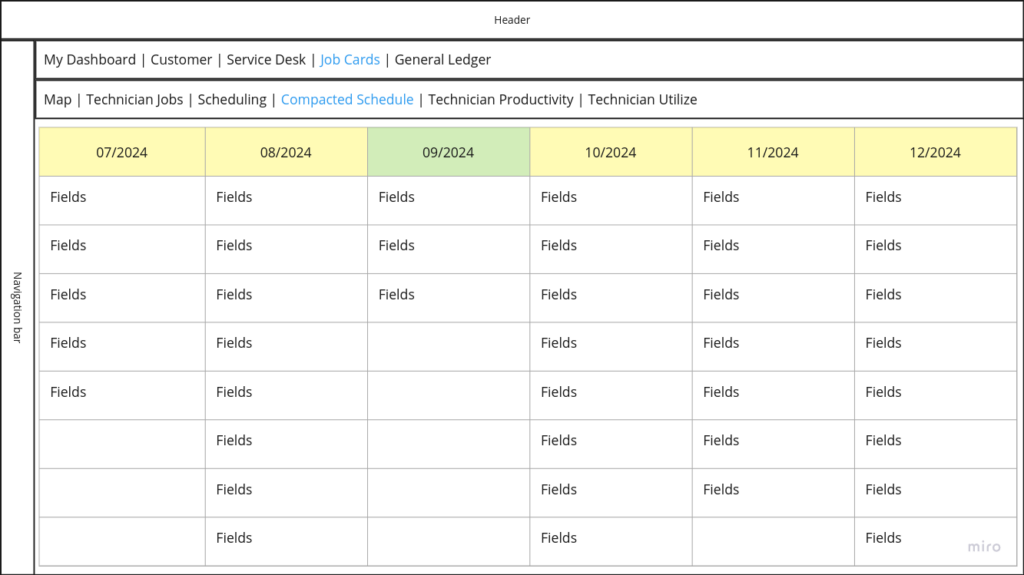
Technician Productivity
This is to show how productive the technicians are being based on the number of appointments/jobs assigned to them. It will allow you to see which technicians have being over or under utilized as well as a easy place to see data for a performance review.
Statuses:
Incomplete Current (yellow) (SystemID – 1249)
Incomplete Old (red) (SystemID – 1248)
Under Utilized (grey) (SystemID – 1247)
Completed (green) (SystemID – 1246)
Backlog (black) (SystemID – 1245)
Sample:
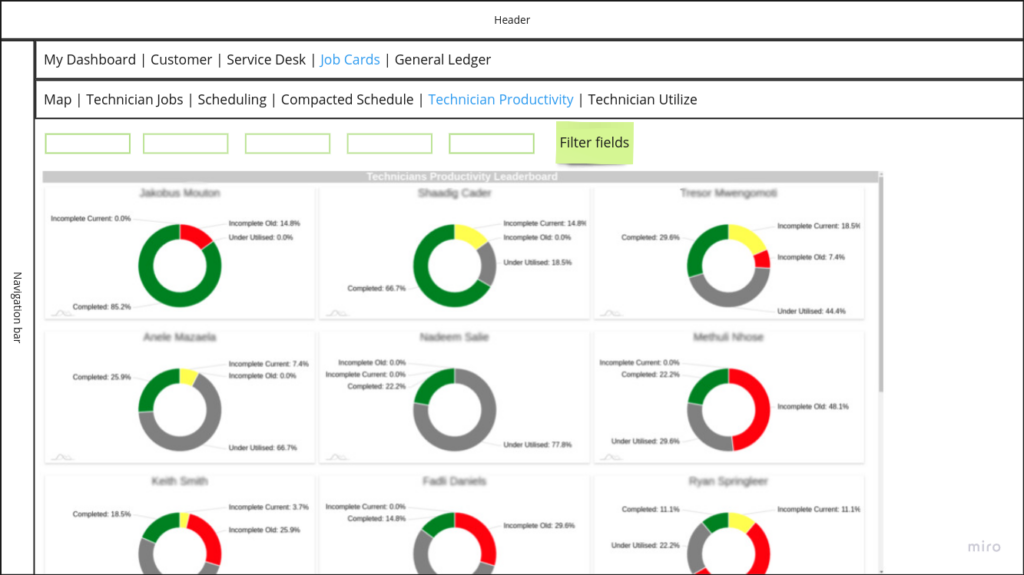
Technician Utilize
This is to show how many hours the technicians are working on job cards according to appointments on a weekly basis. It allows you to see which technicians have been Checking in and out of Jobs have overtime or free time.
Sample: