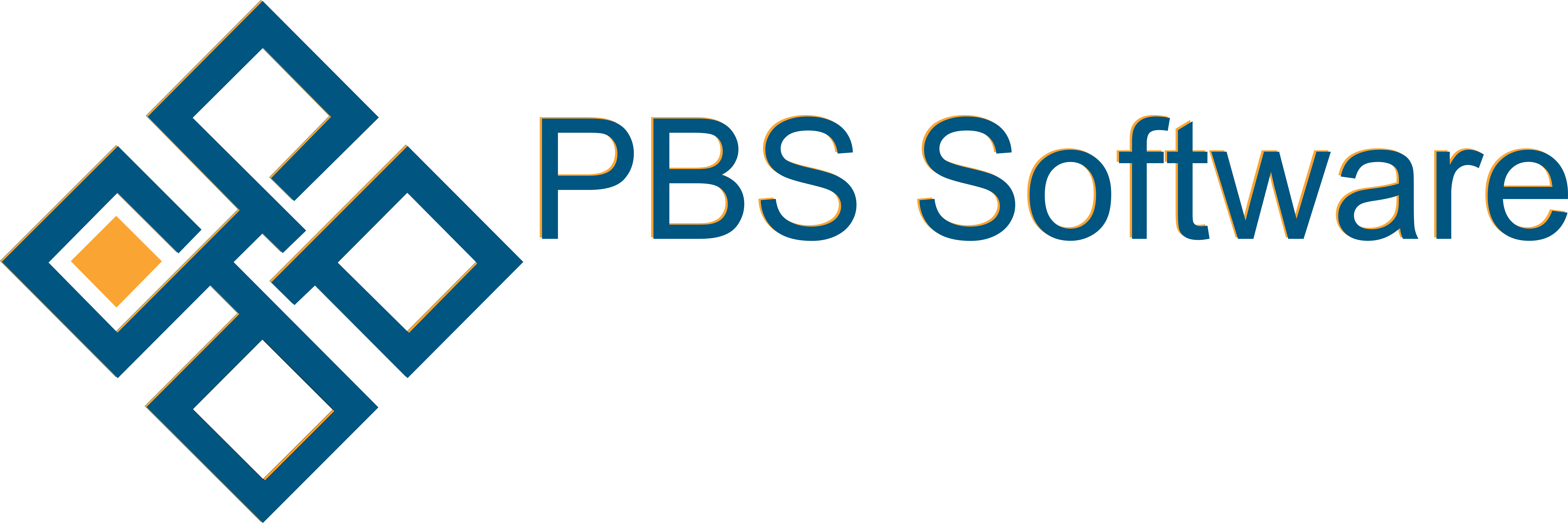The Service Desk Dashboard has many customisable features. To get to Service Desk Configuration go to Configuration > Service Desk. You can then select the tab you need.
Area
Area is designed to assist organisations to separate workload across the Area’s for which they are responsible.
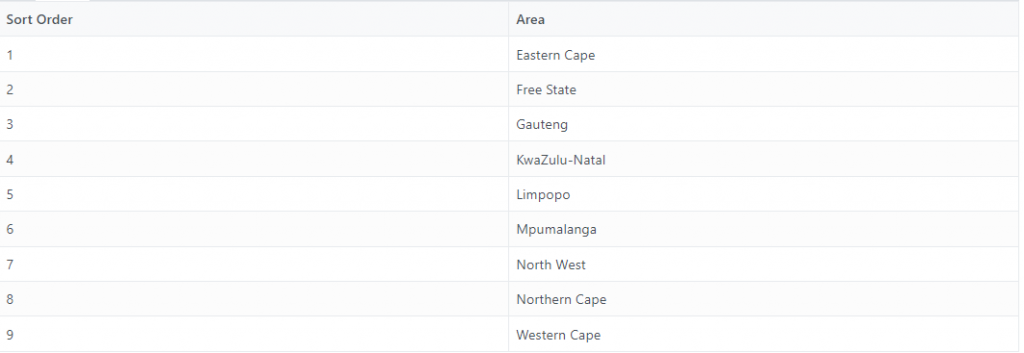
The Areas are fully customisable and have a sort order so they can be arranged in a logical way within the dropdowns.
Categories
This is an additional Filter option that can be used to subdivide calls by product or service offering.
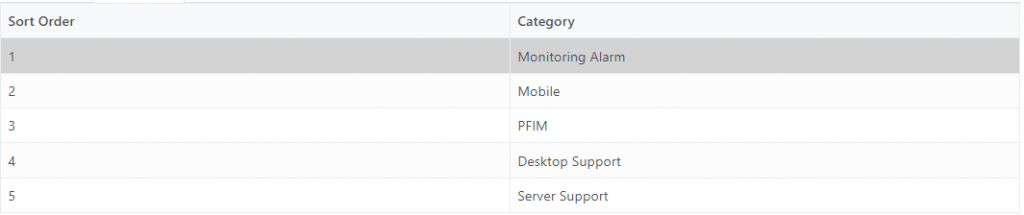
Categories can also be relabeled under Language Strings if you have a term used in your industry to represent any sort of categorisation.
Expense-Type
Expense-Type is generally used to identify calls that are Capital Expenses, Operational Expenses or Warranty Expenses

If you have no need for Expense-Type it can also be relabeled under Language Strings and reused to group calls in a way that is useful to you in your industry.
Priority
This is used to manage the impact on the affected party or organisation. Priority is best set by an impartial party, like a call Center operator as when defined by the affected party it is always critical.
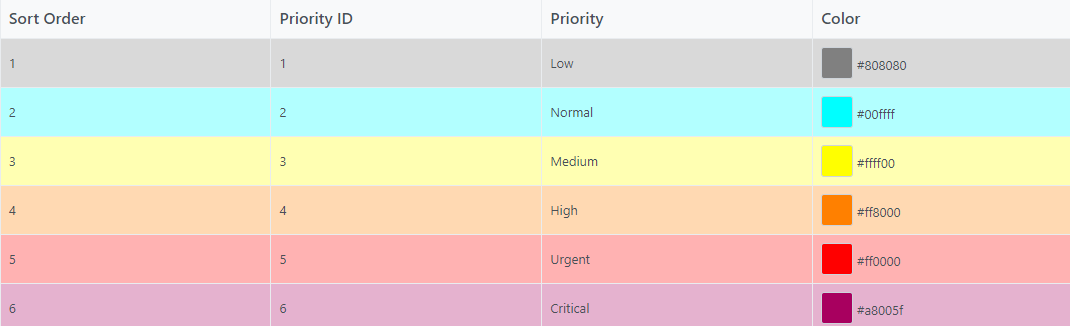
The Priory list is fully customisable. You can edit the Sort Order, Priority ID, Priority and Colour so this sample demonstrates our system as it comes.
Background colour is always a partial transparency of selected colour.
A guide for usage:
Low – Inconvenience found all systems still fully functional
Normal – Single user affected most systems still functioning
Medium – Multiple users affected most systems still functioning
High – Section or department not operating at full capacity
Urgent – Section or department not operational
Critical – Entire organisation unable to operate
Status
PFIM have a variety of areas in which we use Statuses sometimes they are set based on System Data or customer specific rules.
Here we will explain our standard colours however these may have been customised on a per site basis.
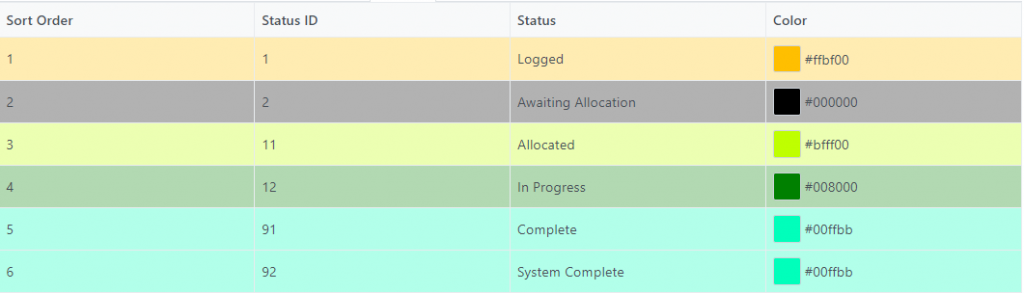
The Status list is fully customisable. You can edit the Sort Order, Status ID, Status and Colour so this sample demonstrates our system as it comes.
Background colour is always a partial transparency of selected colour.
Statuses with a Status ID less than 10 are grouped as Prospect
Statuses with a Status ID greater than 10 and less than 90 are grouped as Active
Statuses with a Status ID less than 90 are also grouped as Current
Statuses with a Status ID greater than 90 are grouped as Complete and not shown by default
Incident-Type
Incident Type determines if a JobCard is automatically generated or not. if the Incident ID is less than 1 the incident type will not automatically generate a JobCard.
Fault is always 0 as it is used by the system to raise a flag when a problem is found during routine work. See working with Faults for a full description of how we see a faults lifecycle.
In the below sample only Quotations and Faults do not generate resulting Jobs.
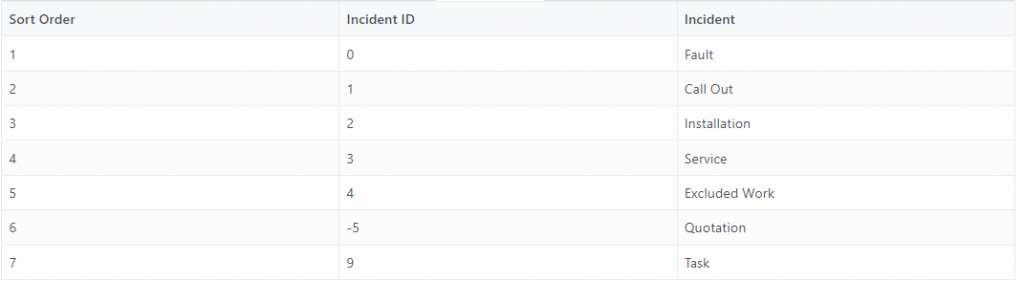
The Incident Type list is fully customisable. You can edit the Sort Order, Incident ID and Incident so this sample demonstrates our system as it comes.
We recommend using Unique incident ID’s and making them negative if you wish to not generate Jobs or positive to have Jobs Generate. You can relabel the incidents to represent your environment.
Deleting any of the above configs can be done only if never used.
You can select all calls forever by specific filter item remember to ensure Status is not Current as this will cause calls to be excluded. Change the filter to only the one you wish to delete. You will need to move all calls off the item to be deleted before you can delete the item.