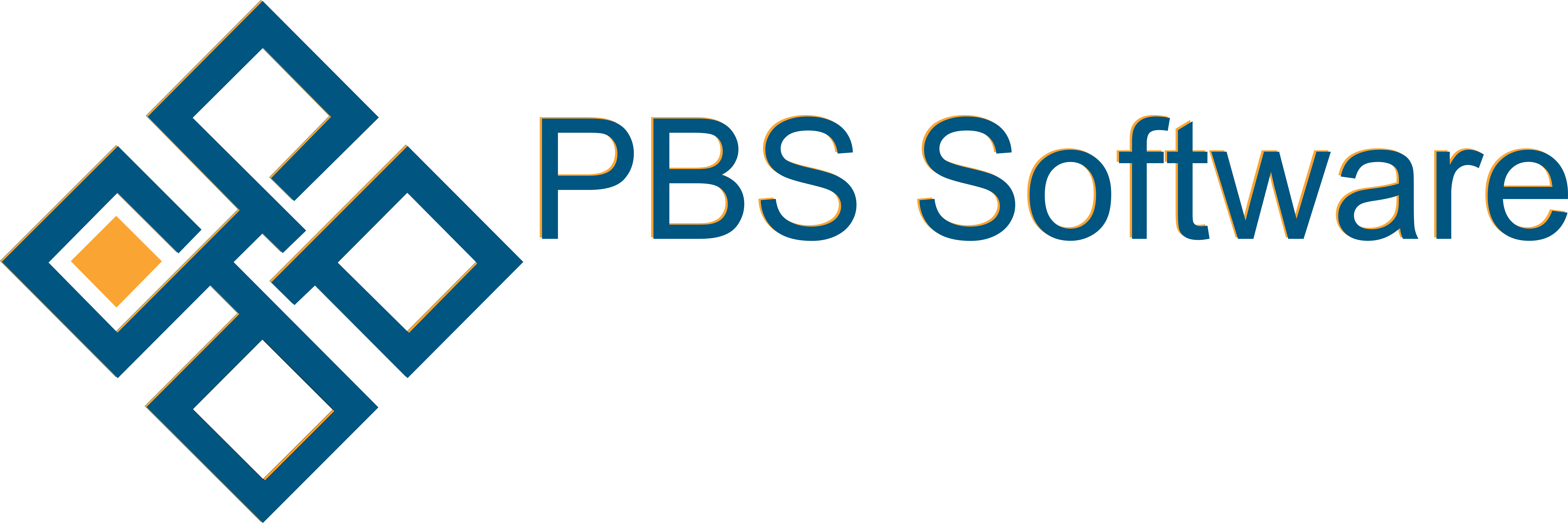The Service Desk launches with a filter allowing you to edit the parameters of what you wish to display. The default for the filter is all calls logged in the past month where the statusID is Prospect(1-10) or Current(11-89), it excludes all Complete(90-99) statuses.
Lines are coloured based on a semi transparent version of the Priority colour.
The list of calls will load with the newest call at the top based on Date Created, when selecting one it will present it in detail in the details tab.
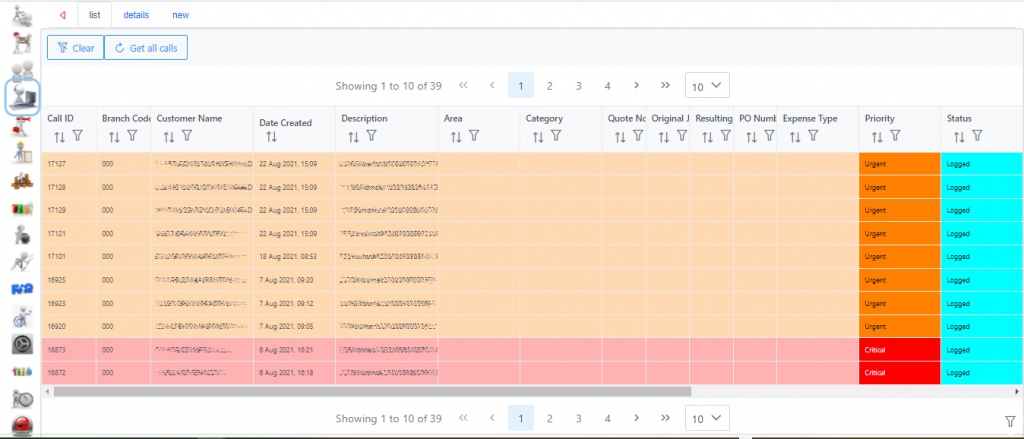
The Column filter will filter on the data in the current dataset. Where the main filter will re-fetch the dataset based on the new criteria.
If you select the filter icon in the bottom right corner, you will get a filter that will filter the list.
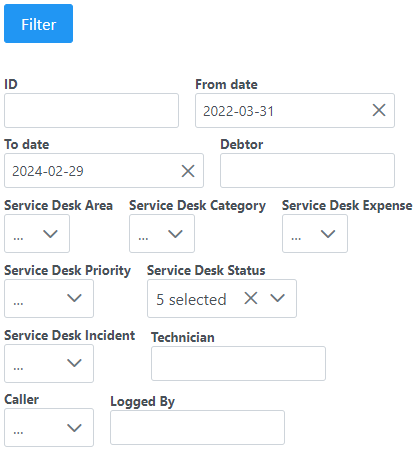
The filters enable you to choose the dataset to work with in the Service Desk.
Defaults:
sets From date to Period End Date of 12 periods ago.
sets To date to Period End Date of period 12.
sets Service Desk Status to Logged, Awaiting Allocation, Allocated, In Progress and RQF selected.
By selecting the New tab you can log a new Service Desk call.
You must select a branch (if you only have one Branch it will be selected for you). Then select a Site/Debtor at selected Branch. Once Branch and Site are selected, you will get a list of Callers to select from. The Lift of Callers is different, based on the associations of the site selected.
Incident Type is required and will Determine if a JobCard is generated or not.
If your system is set to close Service Desk Calls based on JobCard being Closed this will use the System User to Complete these Calls.
All the lists and dropdowns used in Service Desk can be edited. To find out more read the Service Desk Configuration blog.