Stock take is an assessment and record of the amount of stock held your business.
To find Stock Take navigate to Inventory, Stock Take is the last tab.
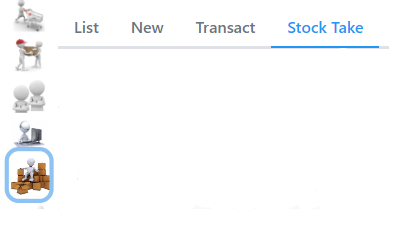
Clicking on the Stock Take tab will take you to an overlay tab, where you can create a new Stock Take (by pressing the + in the bottom right corner) or view previous (unsubmitted) ones.
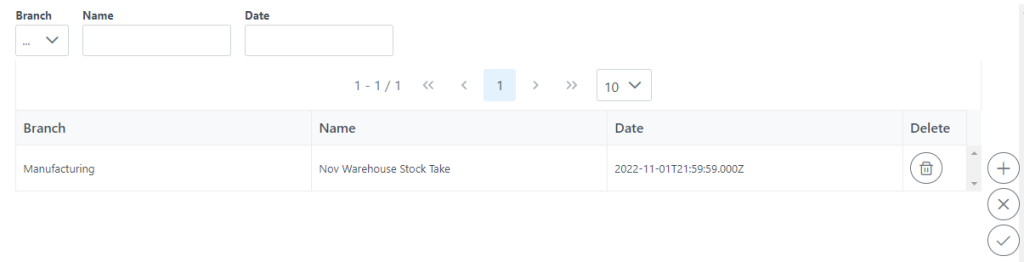

You can click on a Stock Take in the list and you will be taken to the Stock Take tab. Here you will see all your stock and be able to add Stock Items you want to add to the Stock Take. To add items you can either click on each item or you can right click and select Add All.
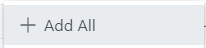

In the bottom right corner you will find the following buttons:

Print Stock Count Report – prints a report with current stock count and space to fill in captured stock count

Print Stock Take Variance Report – sorts stock items into product types and shows Quantity in Stock, Captured Stock, Quantity to Adjust, and the WriteOff Value for each stock item as well as the WriteOff Value for each product type category.

Download – retrieves another unsubmitted stock take of your choice

Save – saves the stock take whilst still being able to edit it

Cancel – closes the stock take in it’s last saved format

Submit – processes the stock take, cannot edit stock take once submitted.
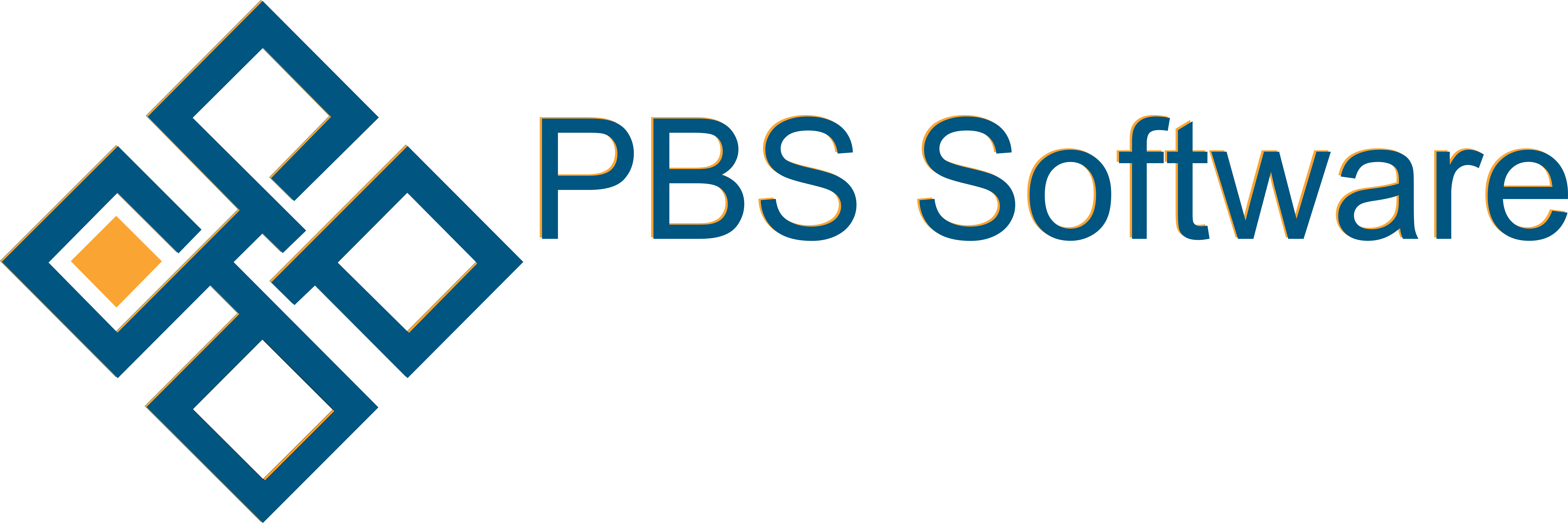
1 comment on Stock Take
Comments are closed.